This instruction show you the procedures on how to perform Cummins ECM calibration download by Cummins Inline 6 or Cummins Inline 7.
Procedures:
Connect to ECM
Open Calibration Selection and select ECM\PDD button
If Auto-Detect is enabled, INSITE will automatically detect the calibration code currently in the ECM.
If Auto-Detect is not enabled, locate desired calibration in Calibration Workspace or other location (such as INCAL DVD or network drive)Requires downloading calibration from ECM Code Search in INSITE or through Quickserve
Select calibration
Right-click on calibration and select “Transfer to ECM”

Click the Next button on the Calibration Download Wizard window
Review the System ID and Dataplate informationDataplate information can be edited in this window
The Restore Original Values button will undo all edits made
The Save/Restore Adjustable Parameters box is checked by default. (Recommended)
Click the Next button

Verify the information in the Summary window
Click the Next button to continue
Review the Adjustment Confirmation windowAnytime, up to this point, you can cancel the download and go back
Click on the OK button to continue
Performing a Multi-Module Calibration Download
When connected to a primary and one or more secondary ECM(s), you will be prompted to select one of the following options:Calibrate Engine Control System (Single Key-Off)
Calibrate Engine Control System (Multiple Key-Off)
Calibrate Single ECM

When using either the Calibrate Engine Control System (Single Key-Off) or the Calibrate Engine Control System (Multiple Key-Off) options, INSITE will display compatible secondary calibrations to select during the Select Calibration process.
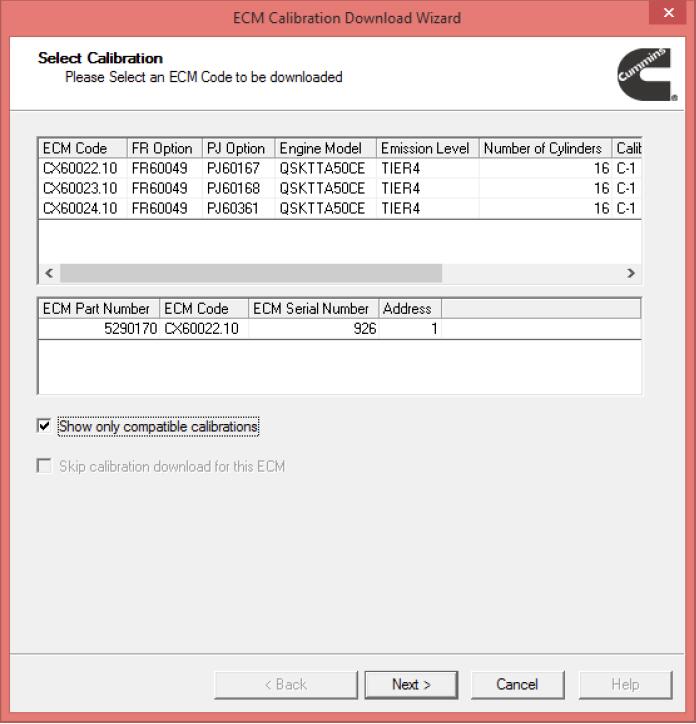
Calibration Transfer progress windows

Turn off the key switch and click on the OK button to continue

Calibration Transfer Key Switch progress message
Turn on the key switch and click on the OK button to continue

Calibration Transfer Results window
Click the OK button to continue
Calibration Transfer Complete window
Click on the Next button to continue

Click on the Finish button to close the ECM Calibration Download Wizard
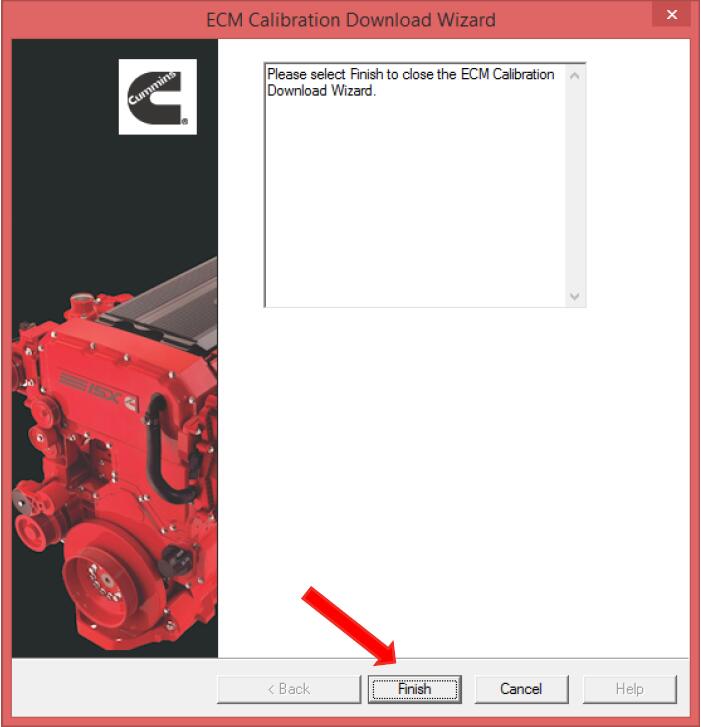
Performing A PDD Calibration Download
Connect to ECM
Open Calibration Selection and select ECM\PDD button
Right click on Programmable Datalink Device (PDD) and select Autodetect Calibration
Or locate desired calibration In Calibration WorkspaceRequires downloading calibration from ECM Code Search in INSITE or through Quickserve
INCAL DVD
Network Drive

Autodetect will find and select the appropriate calibration code for the connected PDD

Right click the desired calibration code and select “Transfer To Device” or select the “Transfer to ECM” button from the toolbar

On the Calibration Download Wizard click on the Next button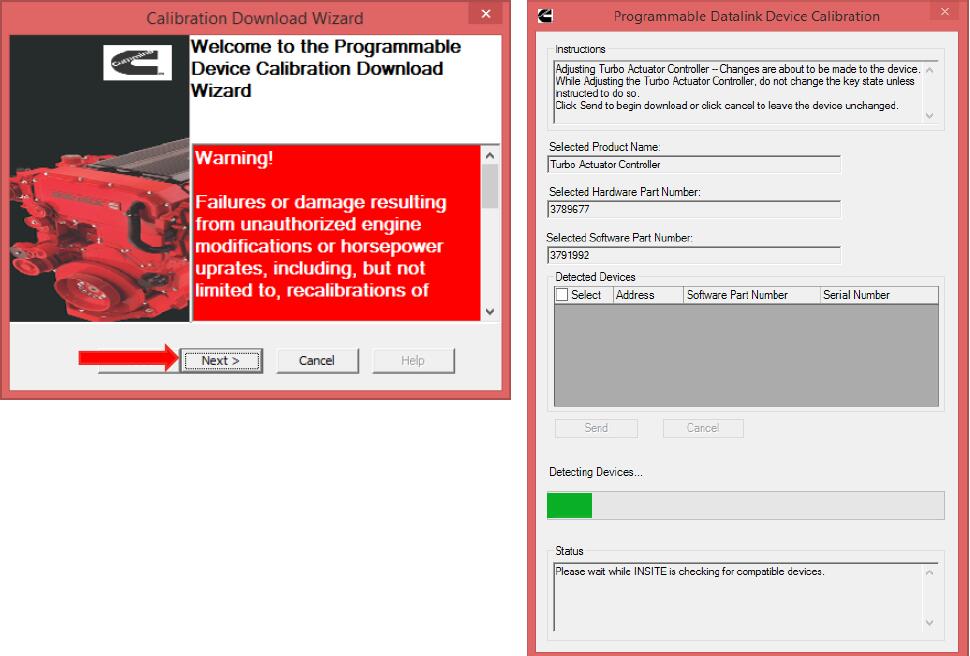
On the PDD Calibration window select the device to be calibrated by checking the box
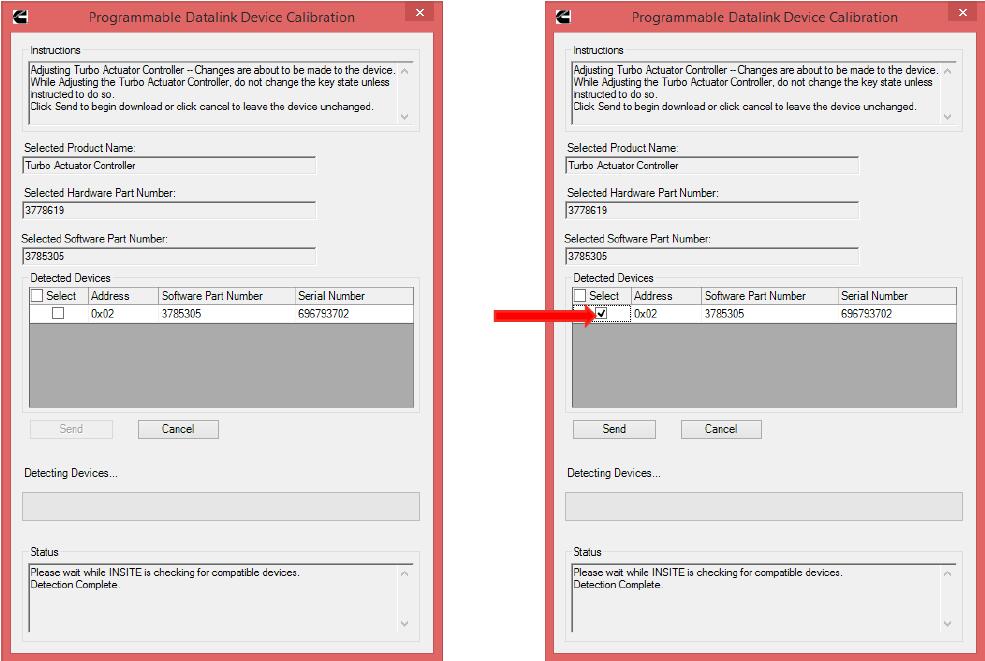
On the PDD Calibration window, when the “Reflash is completed successfully” message appears, click on the Cancel button or Red X button to close the window and continue
The ECM will reconnect automatically

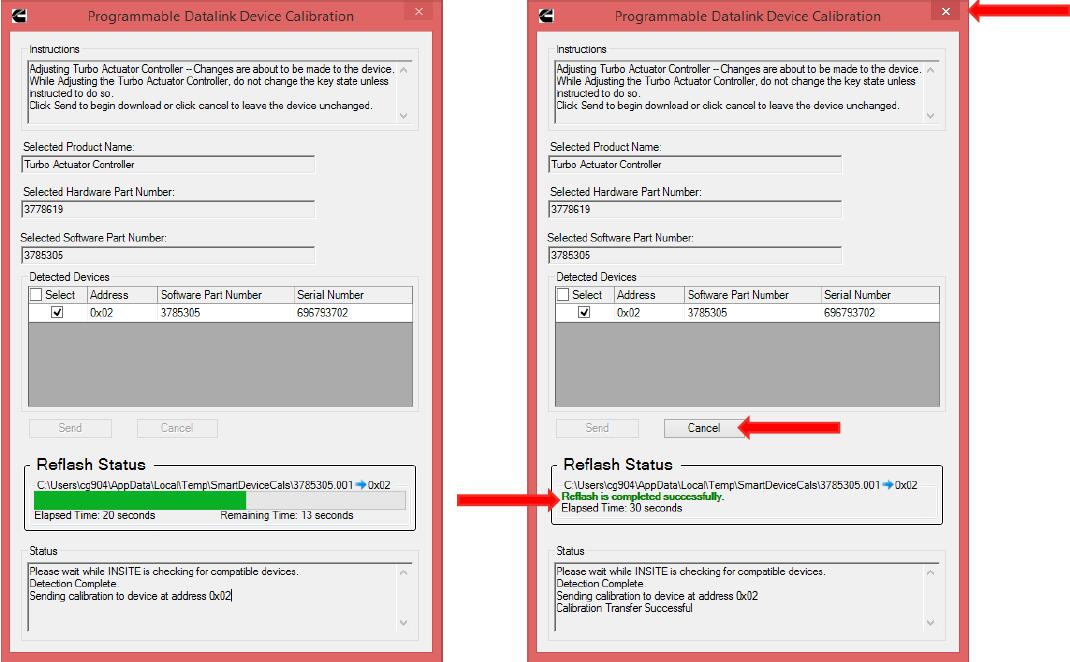
Leave a Reply