Share the configuration setting method of JPRO commercial vehicle diagnostic interface here.
There are several diagnostic interfaces compatible with JPRO commercial vehicle diagnostic software. You must set up your diagnostic interface in the configuration settings. Here we will show you how to set them.
Preparations:
JPRO Noregon Commercial Fleet Diagnostics 2022 2021 Free Download
Nexiq USB Link 2
Procedures:
Run JPRO Commercial Vehicle Diagnostics software, then select “Application Settings”
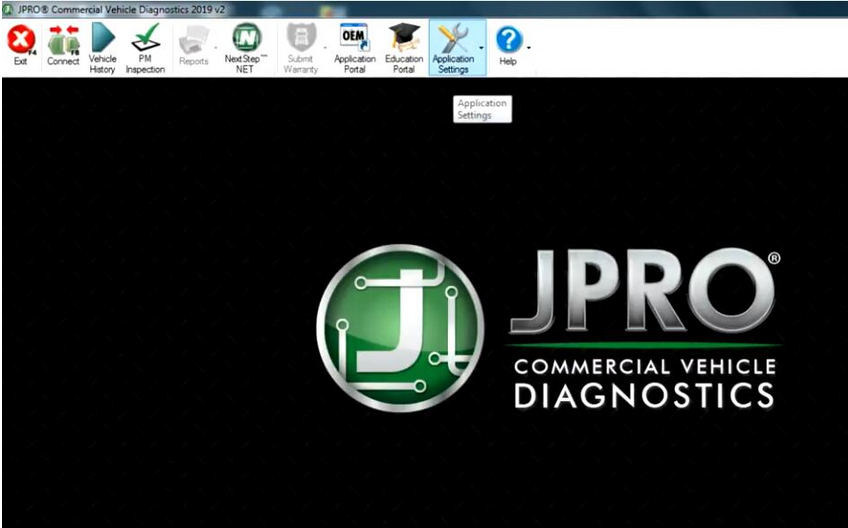
Then select “Preferences”
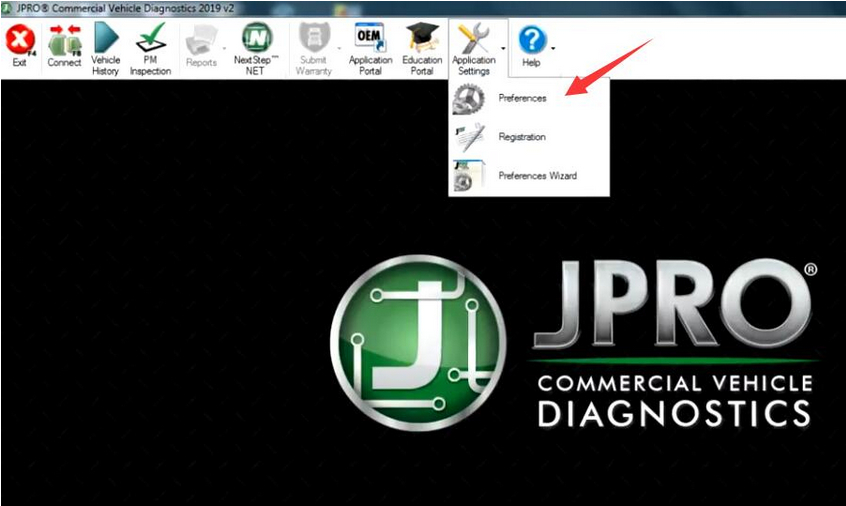
Open “Connection” and select “Connect using these settings”
Select “NEXIQ Technologies USB-Link 2” from Vendor list
Select “USB-Link 2” from Device list
Then click OK
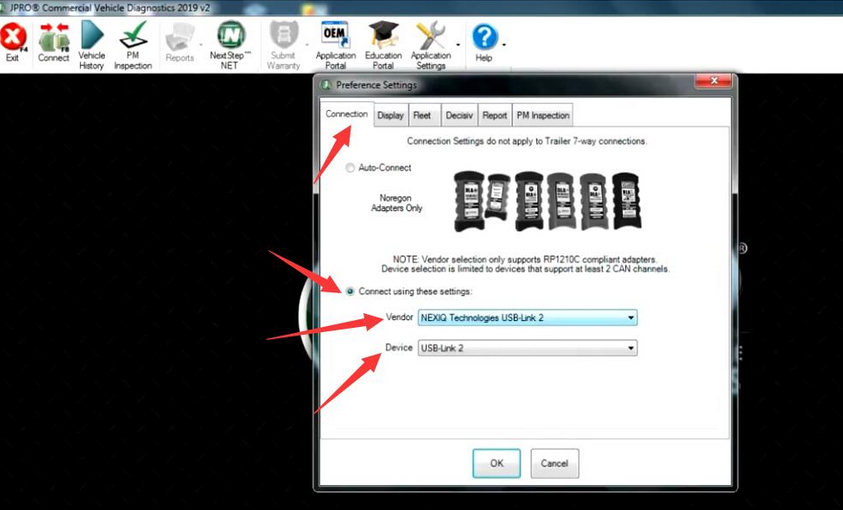
After then click “Connect” button on menu
And then select “Heavy Duty” in “Select Connection Type”
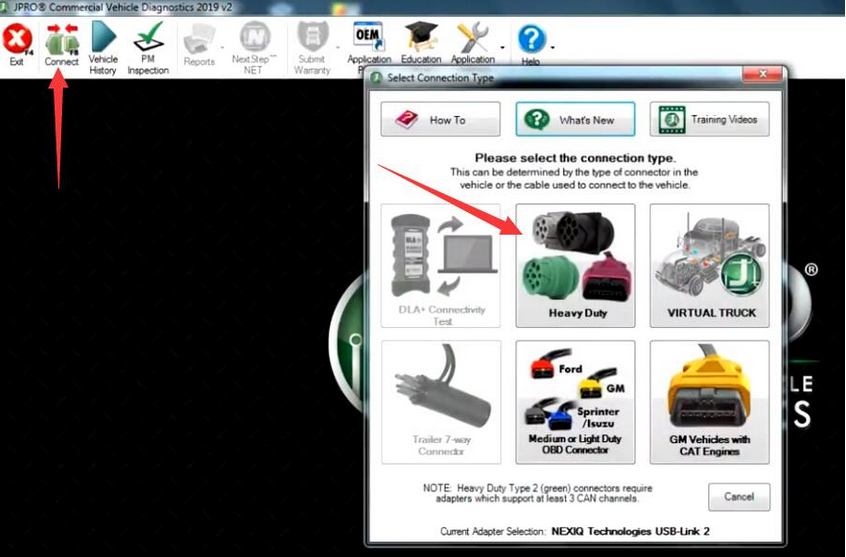
Now connection build
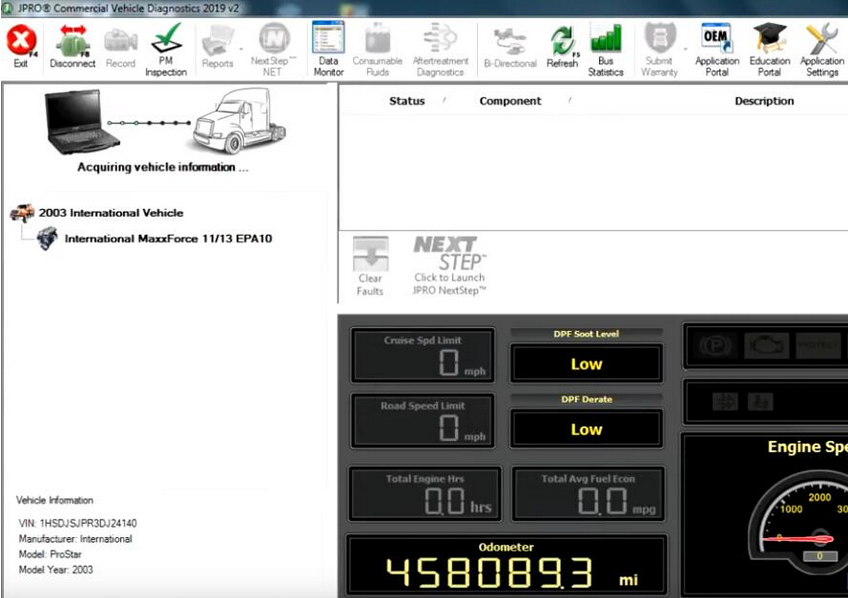
If you need JPRO Professional Diagnostic Software display,please visit www.cnautotool.com
Leave a Reply