The purpose of this post is to help DIYer or Fleshman technician to configure BMW Rheingold ISTA with BMW ICOM. You can also select BMW K + DCAN or BMW ENET to run the BMW Rheingold ISTA software, the configuration and verification guide will be shown on the following page. Please click to check what you want.
Procedures of Configuration BMW ICOM with BMW ISTA:
1. Open used for connection network adapter properties, then “Internet Protocol Version 4 (TCP/IPv4)” properties, then enter 169.254.1.1 for “IP address” and 255.255.0.0 for “Subnet mask”.
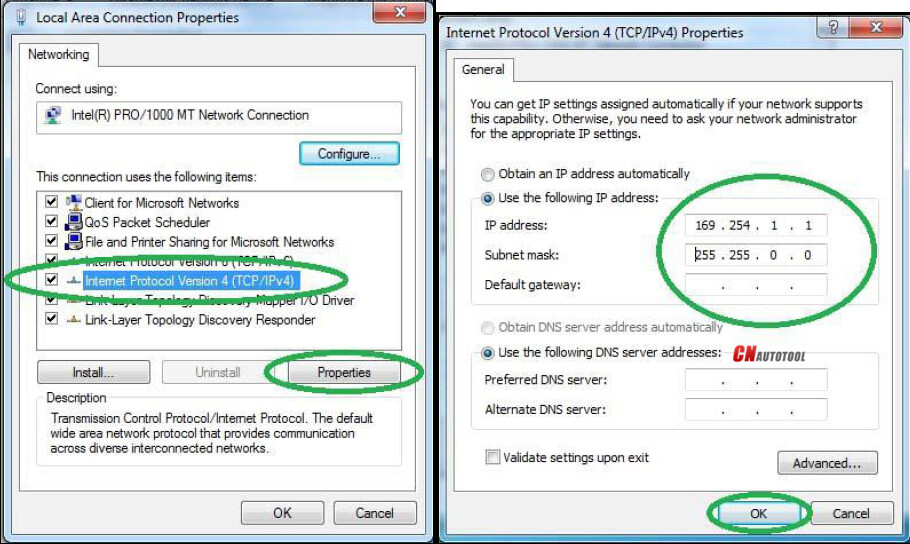
2. If VMware is installed, open Virtual Network Editor and disconnect from the host any adapters with Subnet Address 169.254.0.0.
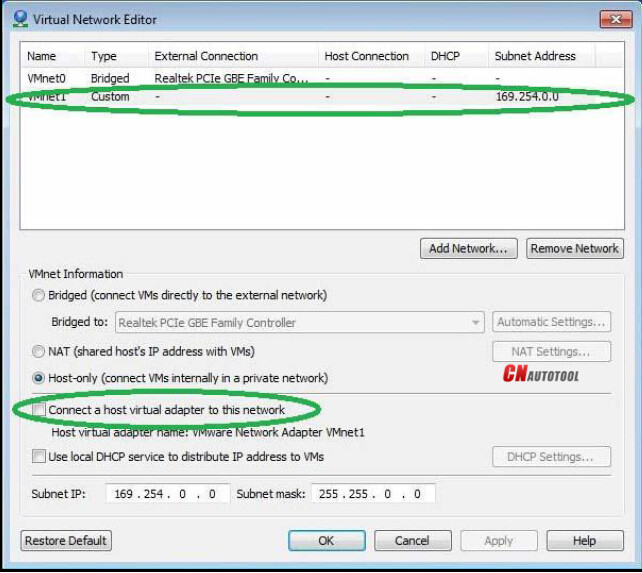
3. Open C:\EDIABAS\BIN\EDIABAS.INI with Notepad and check for “Port = 6801” in TCP settings.
4. Connect car with ICOM to PC.
5. Now run BMW Rheingold ISTA using shortcut in start menu and wait until it boots, then press settings button.
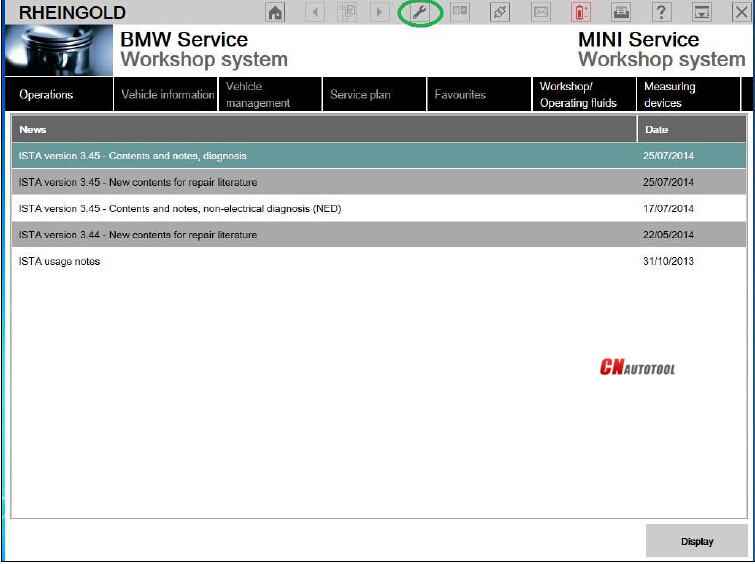
6. Select “VCI Config” tab and “HO-ICOM/ENET local and ISIS network”, then “OK”.
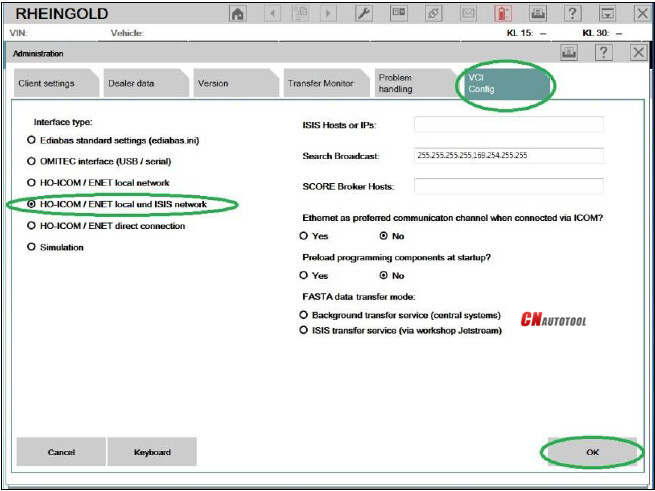
7. Go “Operations”, then “Read Out Vehicle Data” and “Complete Identification”.
8. Select your ICOM from the list and press “Set up connection” button.
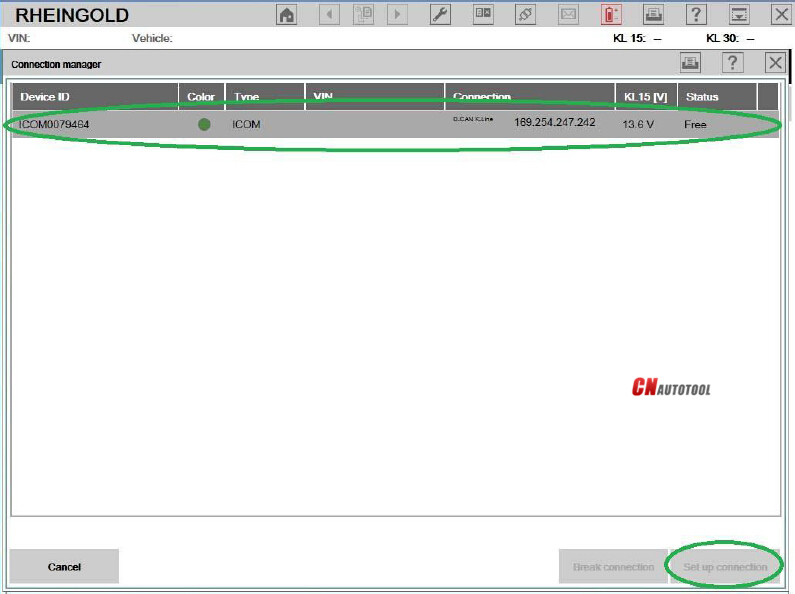
Done!
Any need please feel free with us sale@cnautotool.com, thanks
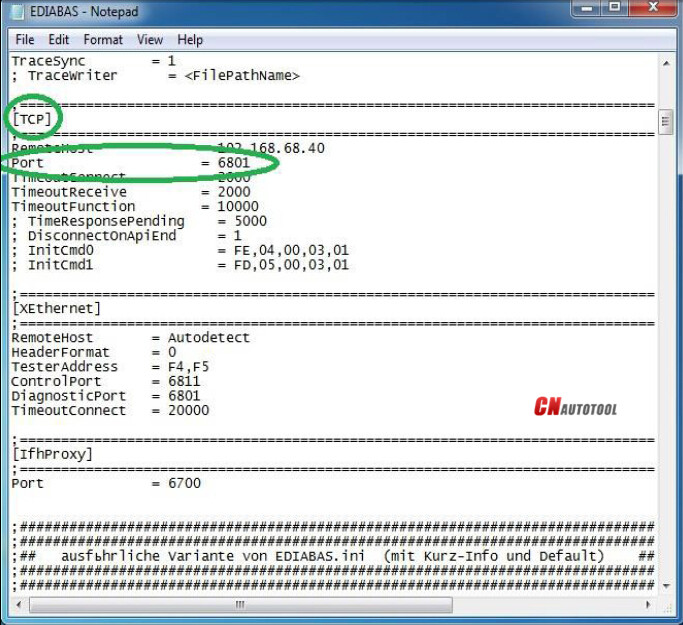
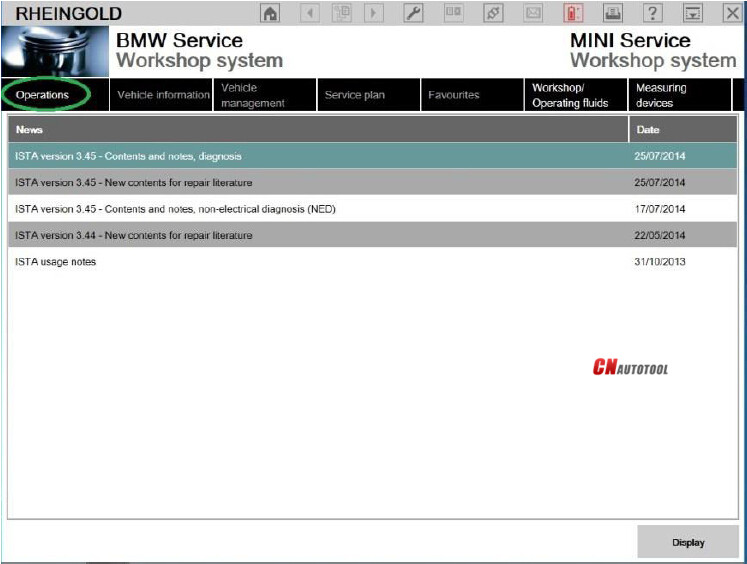
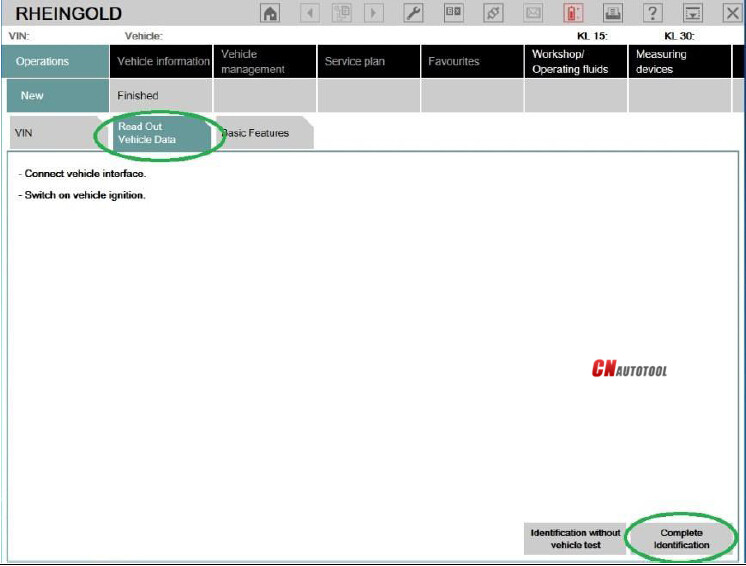
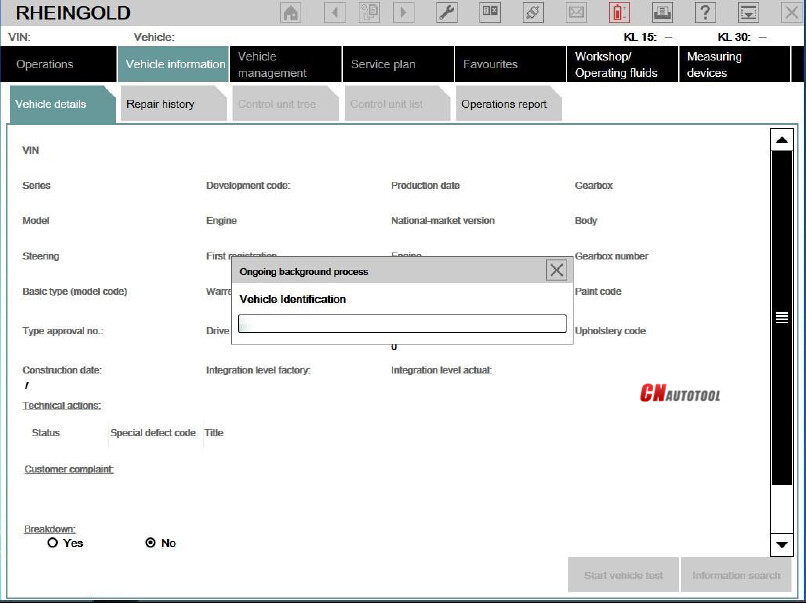
Leave a Reply