GM MDI is a multiple wireless diagnostic interface with WIFI, which can be used to perform Pass-Thru programming on almost all vehicles (1996-now). It is one of reputable diagnosis in the markets; meanwhile, users encounter all kinds of problem, like configuring the wireless interface (one of typical problems). And here eobdtool.co.uk technicians offer some possible solutions.
–How to configure the Wireless interface?
· Connect to MDI with USB connection.
· Update the MDI firmware if required
· From the MDI explorer TAB, select the MDI and press the connect button.
· Select the Network Setup TAB.
· Select the ‘Enable Wireless Interface’ box in the Network Setup TAB.
· If using Dynamic IP addresses (DHCP) select the ‘Obtain an IP address automatically’ box.
· If using Static IP address:
o If connecting to the dealer network contact your IT/Network Administrator for IP
settings.
o Select the ‘Use the following IP address’ box.
o Enter the IP address to be used.
o Enter the appropriate Subnet mask.
· Select ‘Access Point’.
· Select ‘Refresh’ to list the SSID’s of the ‘in range’ Access Points available.
· If the SSID of the Access Point is not broadcast or is not in range may be entered manually
by selecting ‘Enter Network Name’ and entering the SSID.
· Select ‘Configure’ and enter the Access Point security information. Select ‘Next’.
· Select ‘Apply’.
· Verify settings in Properties tab.
· Signal Quality (fair, good, excellent) indicates the MDI has connected to AP.
· From MDI explorer TAB, select disconnect.
· Unplug the USB connector from the MDI.
· Unplug the wired Ethernet connector from the MDI if present.
· If the Car Diagnostic Tool MDI, PC and AP are configured properly, the MDI should still appear in the MDI
explorer.
· Select Connect
–When configuring a Wireless interface for the MDI, which authentication and encryption level should be used?
It is necessary to access the AP/Router in order to determine these settings. It some cases you
are required to contact your IT/Network Administrator for this information. Authentication and
encryption level settings are dependent on the Access Point/Router security settings.
–How do I disable the Wireless interface?
· Connect to MDI with USB connection.
· Deselect the ‘Enable Wireless Interface’ box in the Network Setup tab.
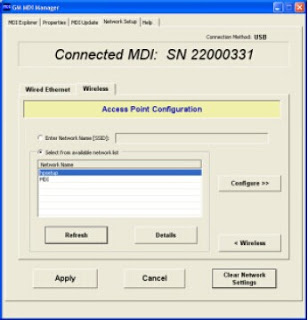
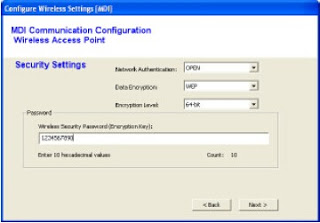
Leave a Reply