XTOOL X100 PAD3 which is called X100 PAD Elite too, is a professional tablet key programmer.
Multi-Language: English, Spanish, French, Russian, German, Polish, Portuguese
How to use X100 PAD3?
Press X100 PAD3 application icon and the main interface and sub-menus will appear on the screen. Here you can see:
Settings, XCloud, Diagnosis, Update, Report and Remote
Settings:
In this option, you can select the language, unit (Metric or British unit) and other system related options (my
workshop info, device S/N and APP version).
XCloud:
Xtool cloud- supports online chatting
Diagnosis:
Read vehicle diagnostic info
Update:
One-click upgrade- updates software quickly
Report:
Diagnose report- supports reading vehicle report
Remote:
Remote control- Xtooltech support center and function keys
If you encounter problems and need help, pls open this application to ask for remote assistance.
How to get remote assistance from Xtool Technical Assistance Center:
a. Open X100 PAD3
b. Click Remote and open the Team Viewer interface. Generate and display device ID.
Your partner will also need to download and install Team Viewer.
Inform your partner of your Team Viewer ID and password to enable them to begin remote access of the X100PAD3
Interface Taskbar instruction:
How to connect X100 PAD Elite with vehicle?
1. Turn on X100 PAD3 tablet
2. Connect cables and X100PAD3 in the following order: ①->②->③->④
① X100PAD3 Tablet
② Main cable
③ OBDII-16 Adapter (Select other adapters if needed)
④ Measured vehicle



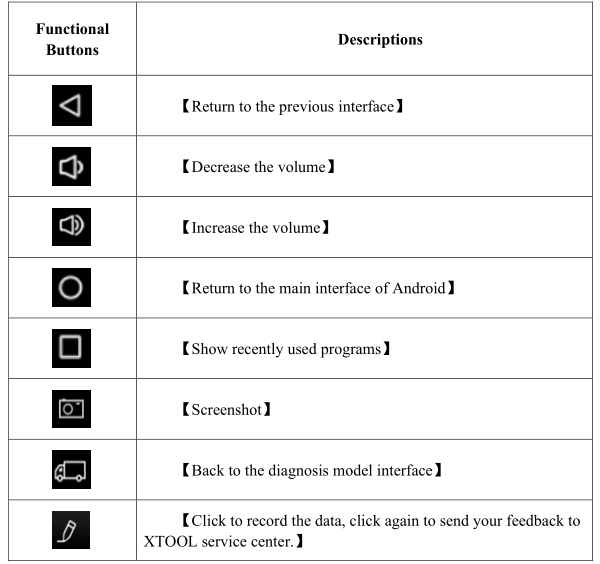
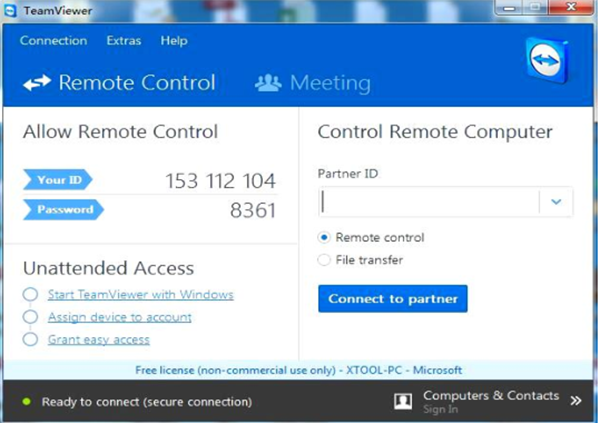
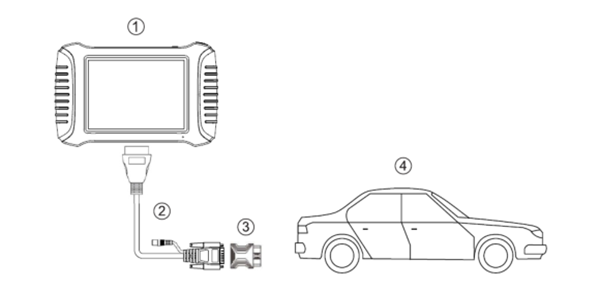
Leave a Reply