There are thousands of cases of successful ride height adjustments wit MB diagnostics (MB SDconnect c4) but you will not be able to get things much beyond a 1.25 to 1.5 inch drop. An an ABC car (car with Active Body Control) make sure to do a load calibration when complete. Here is some useful tips aimed at how to lower an ABC car, which sounds like a PITA.
lower-ABC-car-airmatic
Model tested:
Mercedes SL55 2003
Mercedes R230
Tools used:
MB SD connect c4 multiplexer
Laptop with Windows xp
Ride height check and calibration must be performed on a level alignment rack or MKS compliant alignment rack.
STEP 1 –
A.) Vehicle on level alignment hoist, remove pins from slip and turn plates.
B.) Be certain that the “Emergency Brake” is not applied and a brake pedal depressor has not been installed.
C.) Settle the suspension using the “Ride Height” switch. (Raise the vehicle using the ride height switch and wait 2 minutes. Lower the vehicle using the same switch and wait 2 minutes )
STEP 2 –
Using WIS, find the ride height specifications for the front and rear axles and record. Also find the specification for side to side height deviation and record.
STEP 3 –
Raise the vehicle on the lift, use Romess, measure and store the ride height data. Starting at the left front wheel, measure the ride height and select “SAVE”. Move to the right front wheel, measure the ride height and select “SAVE”. Measure the left rear and right rear ride heights, selecting “SAVE” after each one. After all 4 corners have been measured, selecting the “MEMORY” button will display all 4 readings simultaneously. Check the readings against the specifications that you previously recorded, in STEP 2. If all 4 readings are within specifications, and the side to side deviations are within acceptable limits, no further calibration is necessary. Document your measurements on the Repair Order.
If any of the measurements are out of specification proceed to STEP 4.
Step 4 –
Connect Mercedes DAS interface to the vehicle.
Navigate to “Main Groups / Control Units / Chassis / AIRmatic / Control Unit Adaptations / Level Calibration”
The next screen displays information regarding when level calibration is necessary, what equipment should be used, the specified voltage ranges for each of the level sensors and a brief description of the calibration process.
Record the specified voltage ranges for the level sensors.
Select “F2” to continue.
Display “Actuation of level valves” screen with the set values for front and rear axle inclination angles. If you are working alone it will be necessary to maneuver SDS/DAS beneath the vehicle.
Raise or lower the vehicle with the “F3” or “F4” keys, while measuring the left front ride height with Romess, until you obtain a reading within the set value range for the front axle as indicated by SDS/DAS.
Go to the right front axle and use the “F5” or “F6” keys until you obtain a reading within the set value range, and within the permissible
side-to-side deviation specification.
Adjust the left rear ride height with the “F7” or “F8” keys until it is within the set value range for the rear axle.
Do the same for the right rear, being certain that the readings are within the acceptable side-to-side deviation range.
Double check your measurements with Romess at all four corners starting at the left front.
If all four measurements are within the set values in SDS/DAS, and the side-to-side deviations are within tolerances, “SAVE” the measurements into Romess.
Check the voltage values being displayed for the level sensors and compare them to the values that you recorded earlier in this STEP.
If they are within specifications select “F2” in SDS/DAS.
Step 5 –
Display “Entry of values stored in the inclination measuring instrument” on the screen.
Using the numeral keys, enter the left front axle inclination reading that you stored in Romess, being sure to enter the decimal point.
Press the “Tab” key once entering the angle and the cursor will move to the right front angle inclination box.
Enter the Romess angle reading for the right front and press “Tab” again. The cursor moves to the left rear inclination angle box.
Enter the left rear angle stored in Romess, being sure to enter the – (negative) symbol, and press “Tab”.
Enter the right rear inclination angle in the same manner as the left rear and press “F2”.
See a measurement verification screen and asks you to verify that you have entered the correct values. If the readings are correct, press “F3”.
If the Romess angle readings, side-to-side deviations and sensor voltages are within specifications, the next screen will display “Level Calibration Successful”. Select “OK”.
Step 6 –
VERY IMPORTANT! THE FOLLOWING PROCEDURE MUST BE PERFORMED IN THE LISTED ORDER OR THE FINAL RIDE HEIGHT MAY NOT BE WITHIN U.S. SPECS.
A.) Exit DAS, then disconnect DAS diagnostic emulator from X11/4.
B.) Cycle the ignition switch OFF.
C.) Restart the engine.
D.) Raise the vehicle using the ride height switch and wait 2 minutes.
E.) Lower the vehicle using the same switch and wait 2 minutes.
F.) Re-measure the ride height with Romess and compare the results with the specifications that you looked up and recorded in STEP 2 above. If your ride height is within U.S. specifications, your calibration procedure is completed. Document the final angles on the Repair Order for future reference if necessary.
If your ride height is not within U.S. specifications, check that all of the items in STEP 1 above are completed and perform actions “B – F” of STEP 5 again. If the ride height is still out of U.S. specifications it may be necessary to perform the entire calibration procedure again
with the lowering module you can then program it so that the car is only lower under a certain speed (say 5 mph) but will then return to stock ride height at speeds over that so that the stock alignment specs and handling characteristics (and tire wear) are still maintained, but you then still get the lowered look you want when the car is going low speed or is parked.
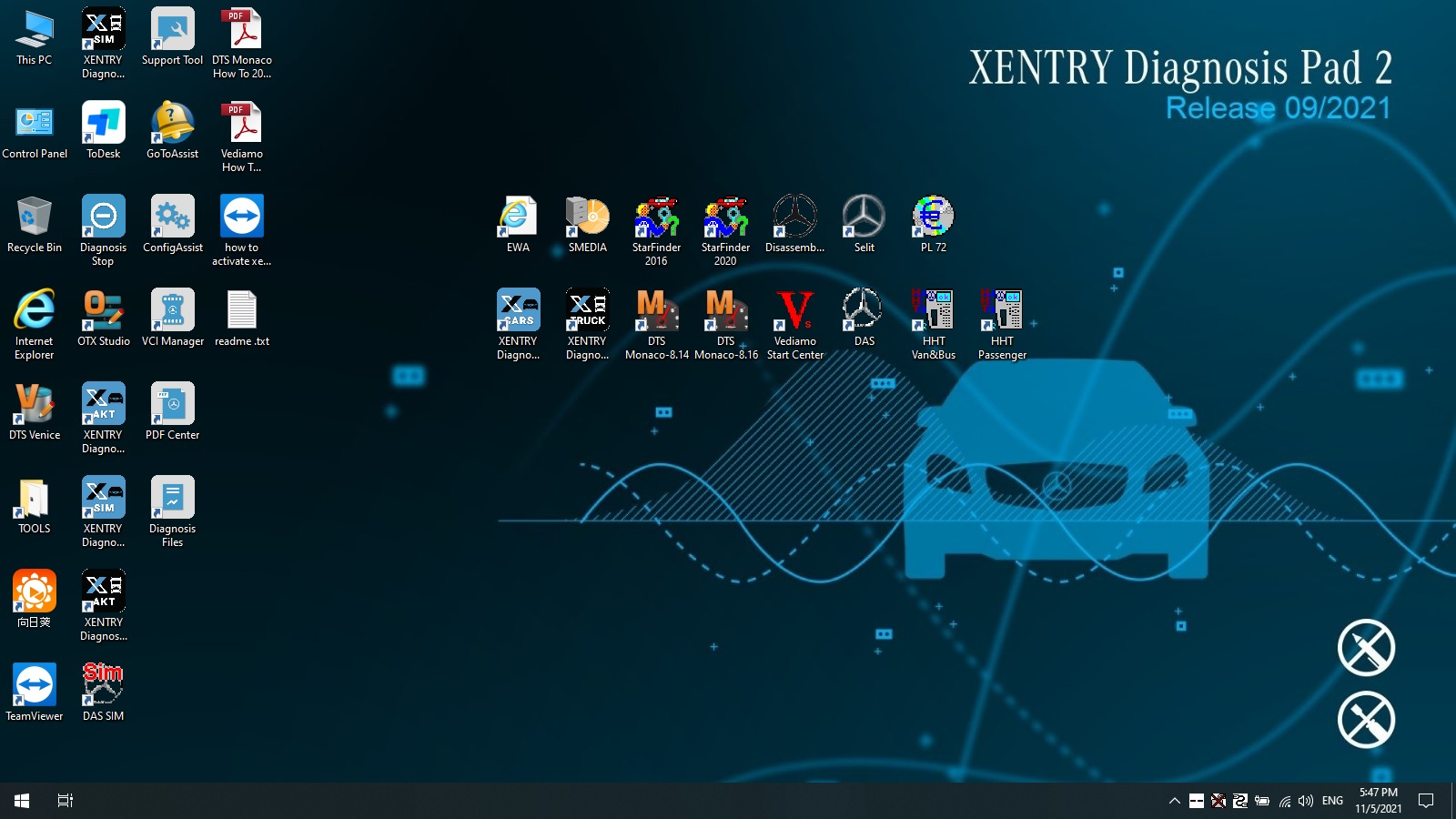
Leave a Reply