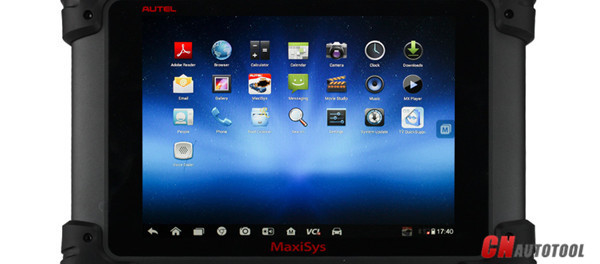
MaxiSys Pro MS908P with multi-language has a great capabilities for codes, live data, actuation tests, adaptations, coding and ECU programming. Today, CnAutotool technicians will offer instructions for do ECU programming via MaxiSys Pro MS908P.
Stable Internet Connection
Connect the tablet MaxiSys Pro MS908P to the Internet toensure sucessful reflashing operation.
Make sure that the network is stable.
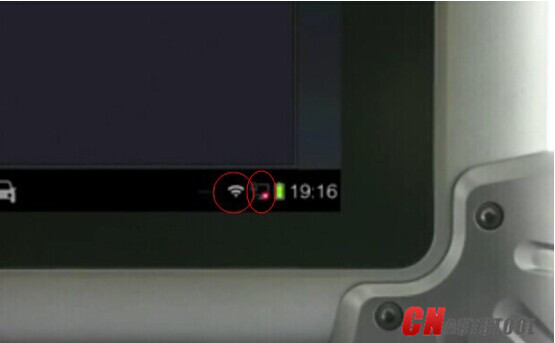
MaxiSys allows both wired and wireless connection; turn off wifi.
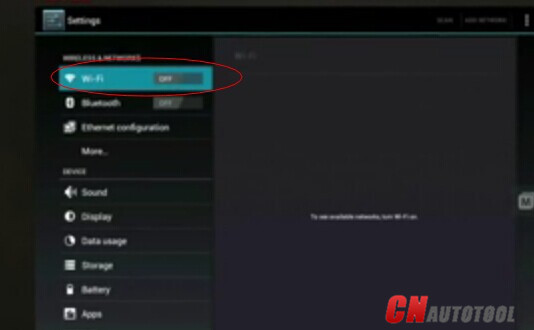
Go to the menu.
Either trough WIFI or by using the Ethernet cable supplied.


Check the status icon at the bottom right side of the screen to confirm if the connection is successful.
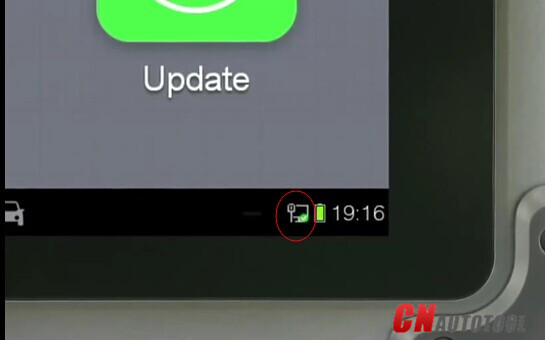
Smooth Diagnostics Connection
Connect the MaxiFlash Pro to the Autel Tool tablet with the USB cable.


Connect to the vehicle with the supplied OBDII cable.


ECU Programming via MaxiSys
Note: The MaxiSys ECU Programming function is powerful and smart; and menu driven with step-by-step instruction.
Select the diagnostic application on the job menu to initiate an ECU programming session.
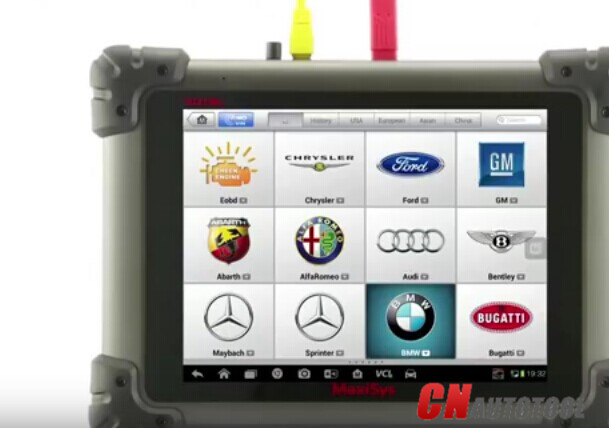
Do as the prompted information: “Turn off ignition; wait approx. 10 seconds; switch on ignition again”.
Tap “OK” AND THEN TAP “Read out vehicle data”.
The basic vehicle information will pop up.
Tap “OK” at the bottom right to continue.
Select “CIP(Coding Individualisation Programming)” among 3 major function options available, to proceed vehicle reprogramming
Establishing vehicle communications…
Tap CIP button, the vehicle configuration information will be retrieved ans displayed.
Read carefully
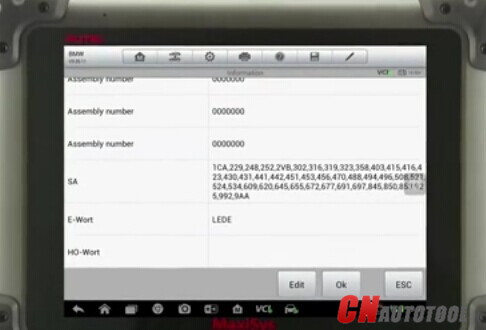
—confirm by tapping “OK”,
—or tap the “Edit” button to perform customerized SA configuration.
In this case, make sure to “add” or “remove” vehicle information correctly, for improper operations may cause abnormal vehicle performances.
Upon completion, tap the “ESC” button to finish.
Tap “Yes” to save the revised information.
Then, MaxiSys MS908P will communicate all control units and workout their programmed status. (Process may take a few minutes.)
The MaxiSys system communicates with the vehicle to work out each control unit’s status, after the configurations are confirmed.
Scanning… (several minutes or longer depending on the vehicle specifications)
Before, proceeding to the vehicle reflashing process, please confirm any control units have been replaced, and tap “Yes” or “No” accordingly.
Tap to select the specific control unit you want to reprogram,
or select all if you want to perform a complete update
Tap “OK” to confirm.
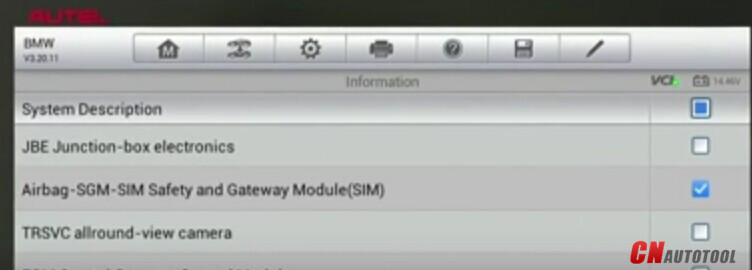
Tap the “Programming and Coding” button to proceed.
Tap the “Selective Update” to reprogram a specific control module separately;
or if you like, you can also perform a complete update by ticking all modules.
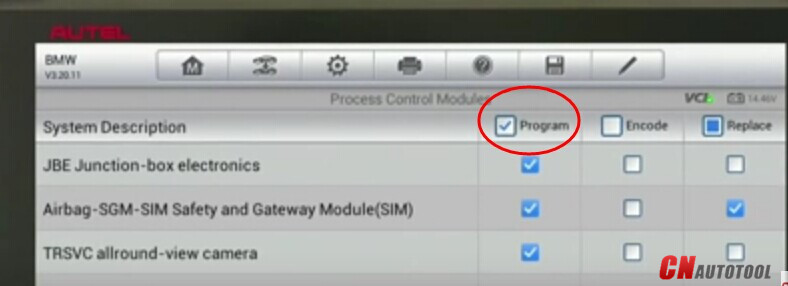
Tap “OK” to proceed and the information page is displayed.
Swipe the screen up and down to view all.
Tap “Execute measures plan” to continue.
Follow the instruction to turn off the engine and switch on terminal 15 (ignition).
Make sure the Autel MaxiSys is stably connected to the Internet.
The system will retrieve the newest update program and start the reflashing process automatically.
By reflashing a control unit, various special functions, such as component adaption or variant coding may be performed, and stored DTCs will be cleared at the same time.
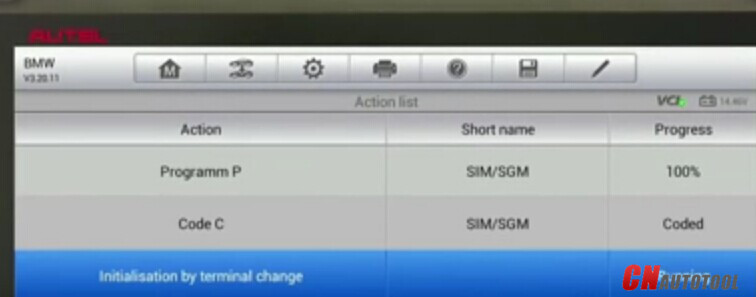
Switch the ignition for twice and take out the key.

Waiting for 100%.
Insert the key with remote control an key slot and turn on the ignition.
During the procedure, the control unite item turns blue and the progress in percentage is displayed.
This is an auto running procedure, and it is recommended not to perform other tasks during this process.
Insert the key with remote control in the key slot (if provided) and turn on the ignition.
After reflashing is completed, a report will be generated.
Tap “End Session” to finish and return to the main menu.
Tap the Mutitask button to quickly switch to the Job Menu.
Leave a Reply