wiTECH micropod 2 work well with Chrysler, Dodge, Jeep, Fiat from 1997-2018. Chrysler wiTech MicroPod 2 with latest v17.04.27 support programming online with dealer account.Bellow,there is the guide about how to solve the wiTECH micropod 2 witech 2 connection error.
wiTECH micropod 2 Device Connection Error Show:
wiTECH Application was unable to connect the device at 10.248.49.25 (microPOD_II),Please check the network connect or try selecting another device. After closing this popup, the application will return to discovery.
Possible reasons:
wiTECH Diagnostic Application was installed and used by a user with “administrative” privileges on the PC and subsequently a user account with standard/restricted privileges attempts to use the application. The standard user does not have access to a file named “device” under C: ProgramDatawiTECHWDE (On Windows 7/Windows 8) folder.
IP address conflicts/ network issue.
The VCI device may have entered to a state wherein it could not recover from an error condition.
How to Solve Professional Diagnostic Tool wiTech 2 wiTech micropod 2 wiTEch Device Connection Error?
1.Close wiTECH Micropod 2 Diagnostic Application.
2.Quit the wiTECH Server from the Windows System Tray
3.Login to the PC/Laptop with a user account that has administrative privileges
4.Locate the following directory on the PC/Laptop: C:ProgramDatawiTECHWDE (On Windows 7/Windows 8)
5.Right-click on the “device” file and select “Properties”
6.Select “Security” tab in the “device” file “Properties” window and select “Users” from the “Group or user names” section
If you do not see “Users” in the list of Groups, click on “Edit” button and click on “Add” button as shown below. Enter “Users” in the “Enter Object names to select” section and click on “Check Names” button and “OK” button to get the “Users” group added to the list of user groups.
7. Check the checkbox “Allow” for “Full control”. This will give full permission to all the Users of “device” file.
8. Click on “Apply” button and then click on “OK” button on the “Permissions” window and “device” file “Properties” window.

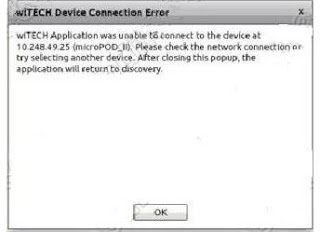
Leave a Reply