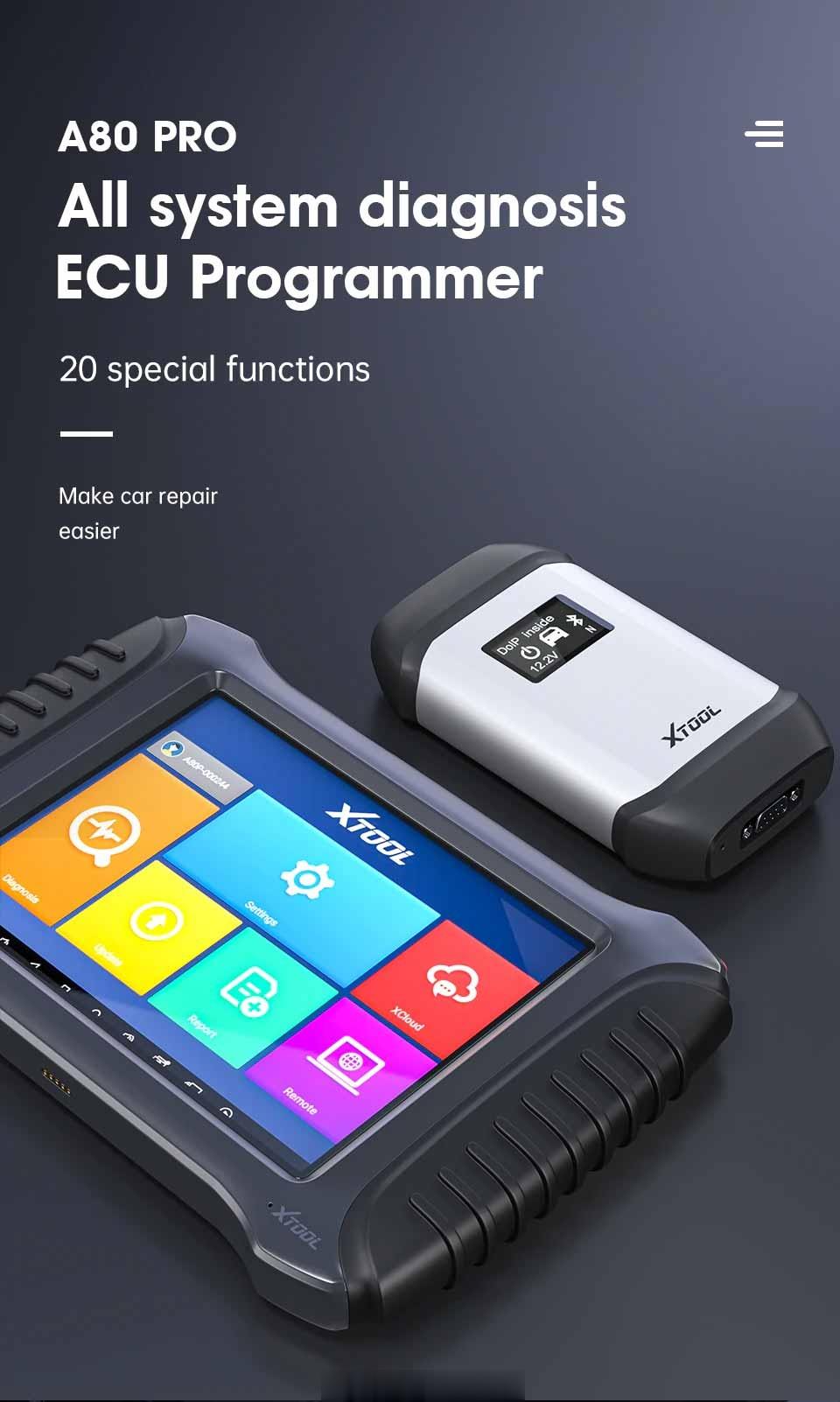
XTOOL A80 Pro User Guide: Feature+ Car List+ Battery/Mainboard/Screen Replacement
XTOOL A80 Pro is same as XTOOL H6 Pro. It features in all systems diagnosis, ECU programming/coding, immobilizer, odometer adjustment and more special functions. Besides that, it also supports software update online for free.
What’s the function of XTOOL A80 Pro?
1.ECU programming/coding:
It can help Volkswagen, Audi, BMW, Mercedes-Benz, Ford and Mazda users to replace the existing software/firmware in the ECU.
2.VIN code auto recognition:
Just one touch, which allows technician to quickly detect vehicle and run diagnostics on the selected system
3.All system diagnosis:
A80 PRO can diagnose the electronic control system of prevailing vehicle models covering Asia, Europe, America and China.
Full systems: ABS, Engine, SAS, TPMS, IMMO, Battery, Oil Service, SRS, DPF, Air Conditioning, Transmission, etc
Diagnostic functions: Read DTCs, Clear DTCs, Read data stream, Actuation Test, etc
4.20 kinds of special functions:
Service/Maintenance Light
Electric Parking Brake
Throttle Relearn
Window initialization
Tire Pressure Reset
ABS Bleeding
Gearbox Match
Instrument Cluster
Immobilization/Key Programmer
BMS Reset
Headlight
Air Suspension
Steering Angle Sensor Adjustment
Crankshaft Resync
DPF
EEPROM Adapter
Injector Coding
Airbag Repair
Cylinder
Seat Configurations
Which vehicles are covered by XTOOL A80 Pro diagnostic tool?
A80 Pro has a wide range of compatibility and can be used to diagnose vehicles from over 100 brands in the US, Europe and Asia. It also supports the latest vehicles with CAN BUS and UDS protocol.
Car make incl. VW, BMW, MINI, BENZ, FORD, AUDI, OPEL, VOLVO, FIAT, RENAULT, PORSCHE, LANDROVER and so on.
Moreover, you can get more newly added car models with the fast-release software update service.
Note: Different vehicles have different menus and systems.
One-click update function with Free Update Software for 1 year. And free after-sale Technical Support.
Check the specific car models, please operate as below:
1.Visit XTOOL official website https://www.cnautotool.com/category-185-b0-Xtool.html
2.Select product name, brand, model, etc
3.Click “Search”
Note: Xtool A80 Pro car list is same as H6 PRO
How to replace battery/mainboard/screen of XTOOL A80 Pro?
If there is something wrong with the battery/ mainboard/screen of A80 Pro, you can change new one by yourself. But you need to know this replacement guide is only for professional users. It may cause server damages to device without the guidance of professionals.
1.Battery replacement
Step 1: Turn off the XTOOL A80 Pro tablet and make sure the tablet is power off
Step 2: Use screwdriver to loosen the screws (No.1~No.10) in the figure to remove the tablet case
Note: there is a cable connected between the mainboard and right handle. Please be careful to remove the handle.
Step 3: Loosen the screws (No.1~No.6)
Disconnect the battery cables connector (No.7) and take out the failed battery
Step 4: Install the new battery replacement
Connect cable connector and tighten the screws to fix battery
Step 5: Install tablet case-> tighten the screws (No.1~No.10) to fix it
Step 6: Press the power button to turn on the A80 Pro tablet
Check whether the tablet works normally
2.Mainboard replacement
Step 1: Turn off the tablet and make sure the tablet is power off
Step 2: Use screwdriver to loosen the screws (No.1~No.10) in the figure to remove the tablet case
Note: there is a cable connected between the mainboard and right handle. Please be careful to remove the handle.
Step 3: Loosen the screws (No.1~No.6)
Disconnect the battery cables connector (No.7) and take out battery
Step 4: Loosen the screws (No.1~No.8)
Disconnect the cables connector (No.9~No.14)
Step 5: Remove the handle and failed mainboard
Install the new mainboard replacement
Step 6: Tighten the screws to fix mainboard and battery
Connect all of the cables and assemble the handle
Step 7: Install tablet case
Tighten the screws (No.1~No.10) to fix it
Step 8: Press the power button to turn on the tablet
Check whether the tablet works well
3.Screen replacement
Step 1: Turn off the tablet and make sure the tablet is power off
Step 2: Use screwdriver to loosen the screws (No.1~No.10) in the figure to remove the tablet case
Note: there is a cable connected between the mainboard and right handle. Please be careful to remove the handle.
Step 3: Loosen the screws (No.1~No.6)
Disconnect the battery cables connector (No.7) and take out battery
Step 4: Loosen the screws (No.1~No.8)
Disconnect the mainboard cables connector (No.9~No.14)
Remove the handle and mainboard
Step 5: Loosen the screws (No.1~No.8)-> remove the screen support
Step 6: Take out the failed screen-> install the new screen replacement
Step 7: Install the screen support
Step 8: Install the mainboard-> fix-> connect all cables
Step 9: Install battery-> fix-> connect all cables
Step 10: Install tablet case-> tighten the screws (No.1~No.10) to fix it
Step 11: Press the power button to turn on the tablet
Check whether the tablet works well
Get XTOOL A80 Pro OBD2 diagnostic tool with ECU coding at a reasonable price:https://www.cnautotool.com/goods-7068-XTOOL-A80-Pro-Automotive-OBD2-Diagnostic-Tool.html

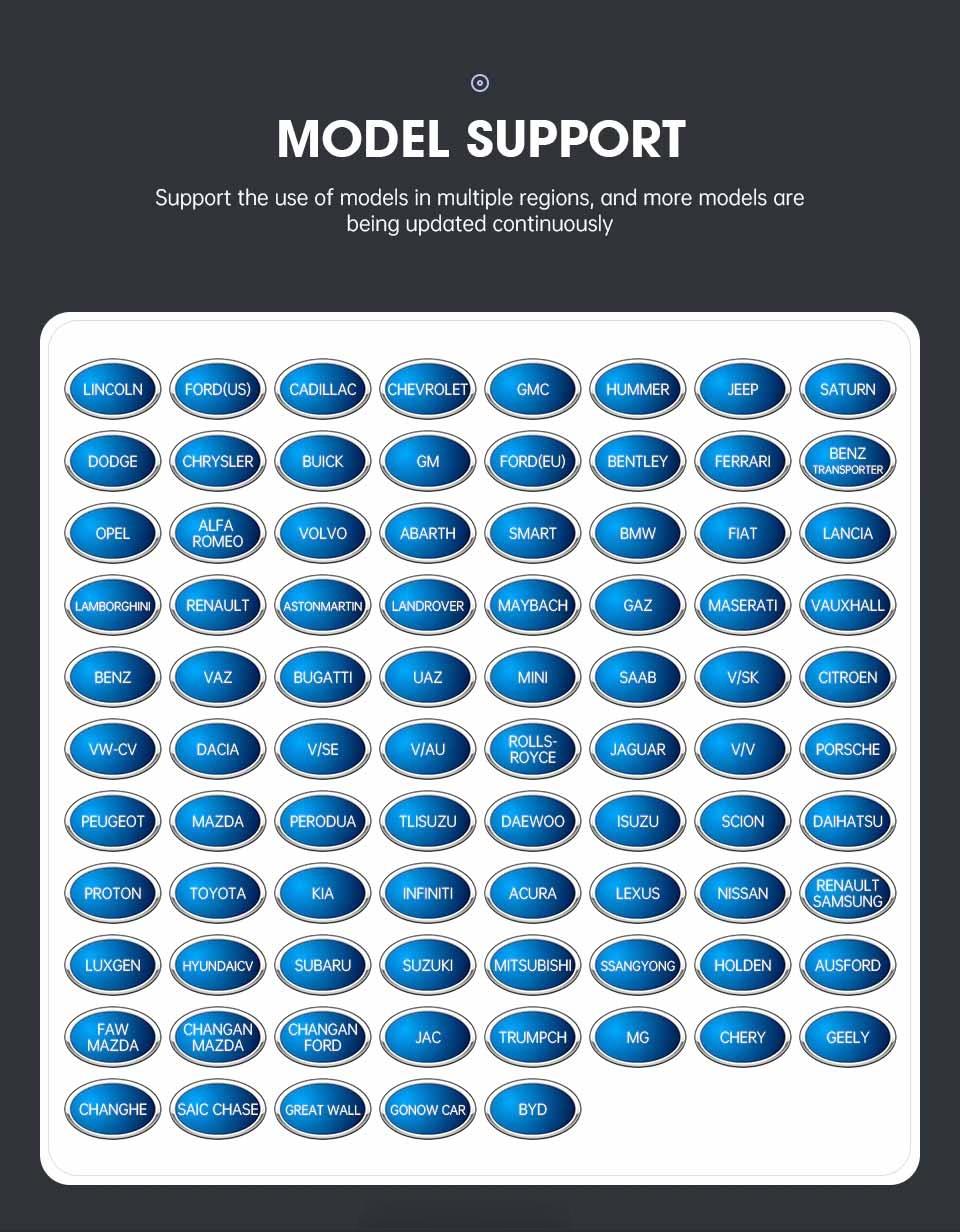

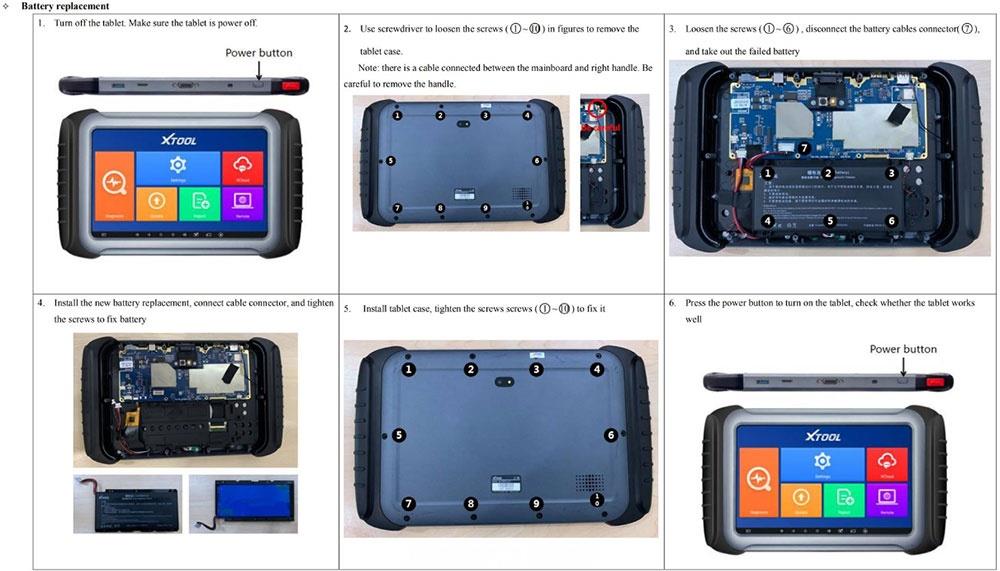
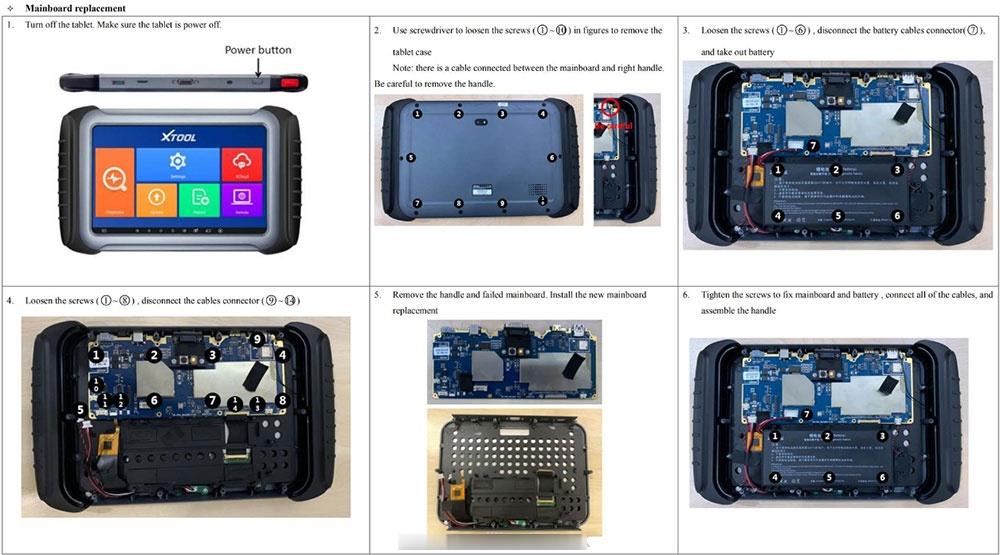
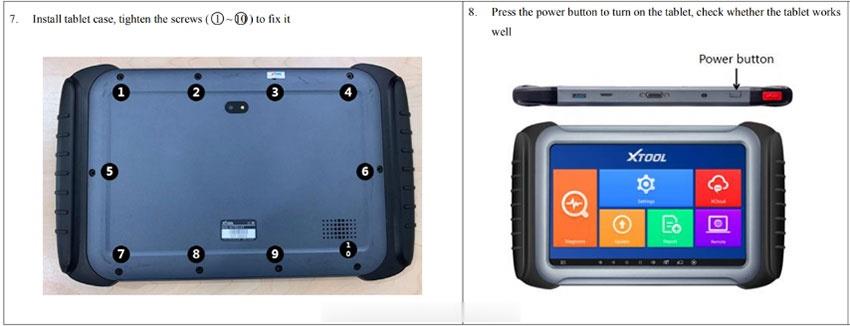
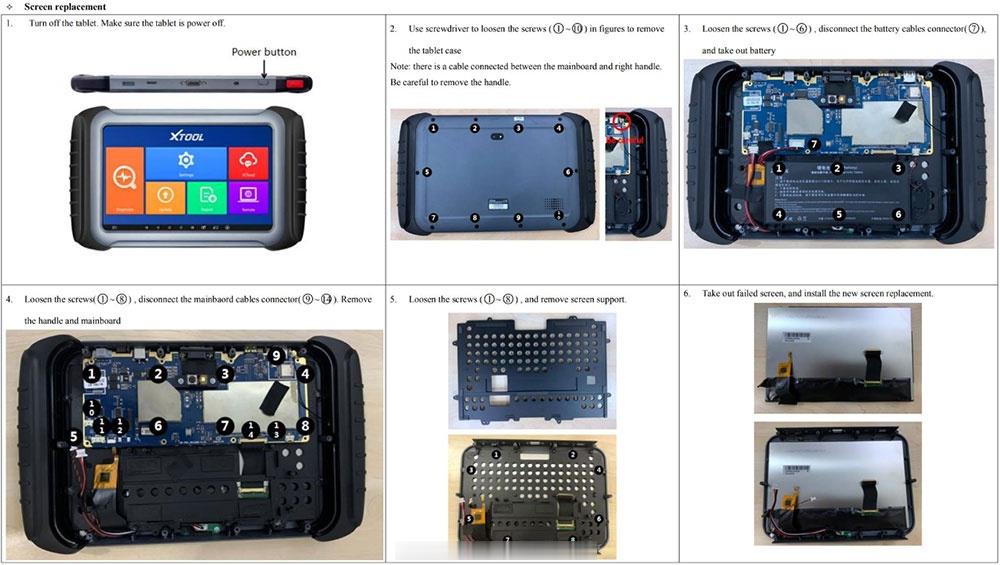
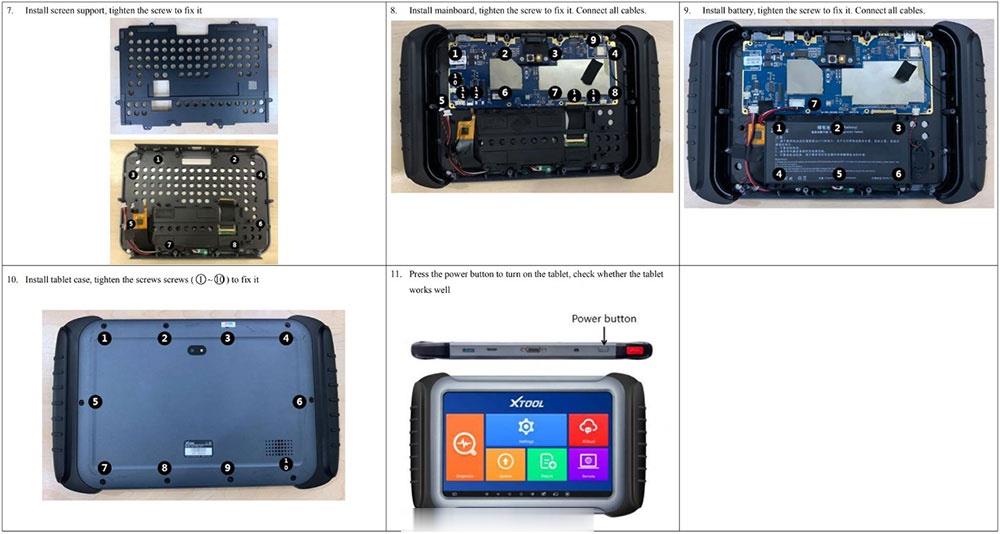
Leave a Reply