How to setting new CAT Messenger Display: SOFTWARE INSTALLATION REQUIRED
Read More:
Change Units of Measure on CAT Messenger Display
Change Measurement System on Caterpillar ET Software
Here the STEPS:
1. Connect CAT ET Software, after connected it will showing information/message box “Select one of the following ECMs ..”, the second list, “Blank Box (Flash Required)”, that’s what gonna do today. Please choose the first list.
2. Click on Menu “Utilities”, then “WinFlash”.
-Click on Blank ECM J1939 S/N: 3208B019HL, then Load Flash File (for CAT Messenger), you can download it here 3145001.FLS
-Click “Load Product Flash File”, and please wait the process (Flash in progress) until 100%
-When the process is completed, will showing message box “Flash Completed Successfully”, and New S/W Part # : 3145001-00.
-New S/W Part # : 3145001-00 will showing while power up CAT Messenger Display (right-above side), or through “Service”, then “System Version”, and look at SW Part Number on CAT Messenger Display.
NOTE:
WinFlash – only on CAT ET with Full Dealer Service, not available on Full Customer Service version.
Read More:
FREE Setting CAT ET-2018C Full Service Dealer, Diagnostic Software for Caterpillar Engine
FREE Setting CAT ET-2019A Full Service Dealer, Diagnostic Software for Caterpillar Engine
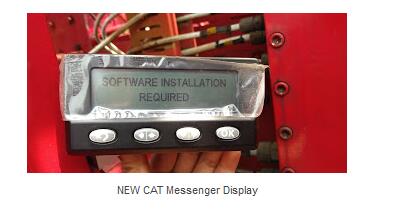
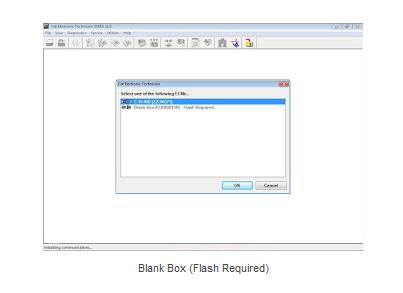
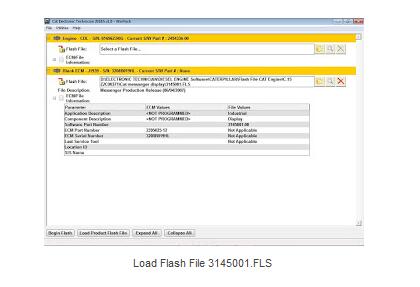
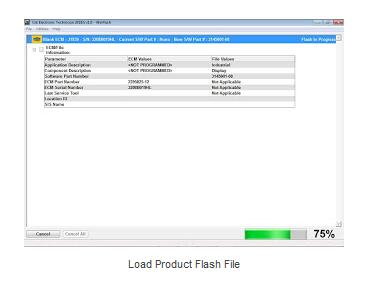

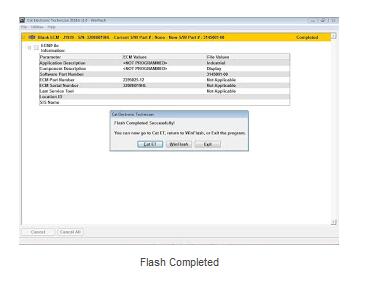


Leave a Reply