Introduction
This article describes how to sign in to wiTECH 2.0 with an Okta user account.
Note: If you have not received an Okta account creation email, you will have to contact your wiTECH 2.0 Subscription Manager admin to be added as a user to the account.
Once you have received an email from Okta, you can use the following guide to finish creating your Okta login account. Create an Okta Login Account
How-To Log In to wiTECH 2.0 With an Okta User Account
1. If a Subscription Manager admin has already added you as a user, and you have already created your Okta Login Account, you can access CnAutotool wiTECH 2.0 from the following link.
AM FCA wiTECH 2.0: https://login.am.fcawitech.com/
2. Before logging in, be sure to bookmark the page, or save to your browser’s favorites for easy access to wiTECH 2.0 in the future.
3. Once the user has entered there name and password, they will need to utilize there secondary authentication method.
i. At this screen the user can select to not utilize secondary authentication for 14 days.
4. Once you have logged in through Okta, you will be directed to the wiTECH MicroPod 2 Vehicle Selection screen, and can begin diagnosing and troubleshooting vehicles.
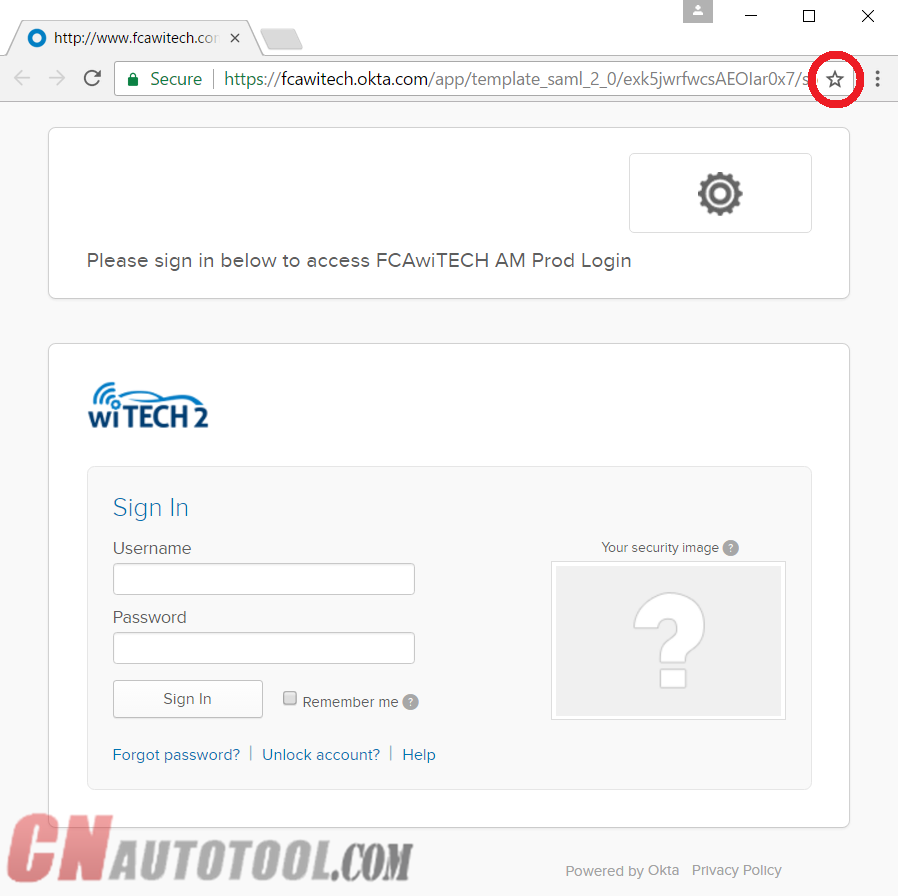
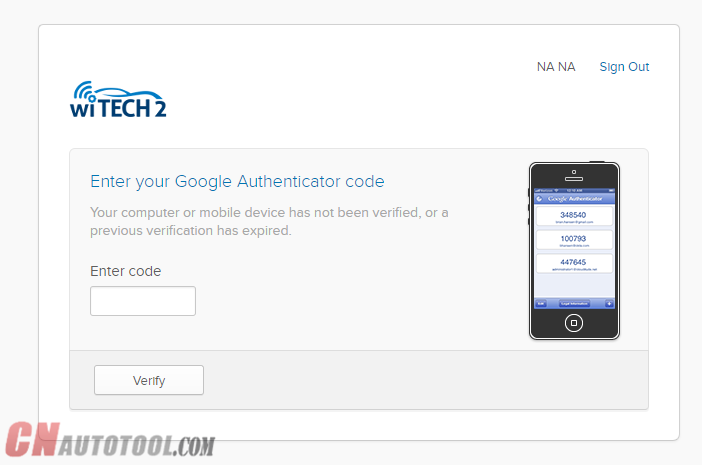
Leave a Reply