How to WinFlash Caterpillar C15 ECM with CAT ET & Flash Files?
CAT WinFlash Procedures:
After CAT model identification,select “Utilities” on the menu bar,and then select “WinFlash”
Now the Trainer will attempt to detect and ECM on the ATA data link…
Source: https://www.cnautotool.com/goods-2485-2017A+Version+CAT+Caterpillar+ET+Diagnostic+Adapter+III.html
After communication built,it show you the ECM information as below.Then you need to click open button to select flash file
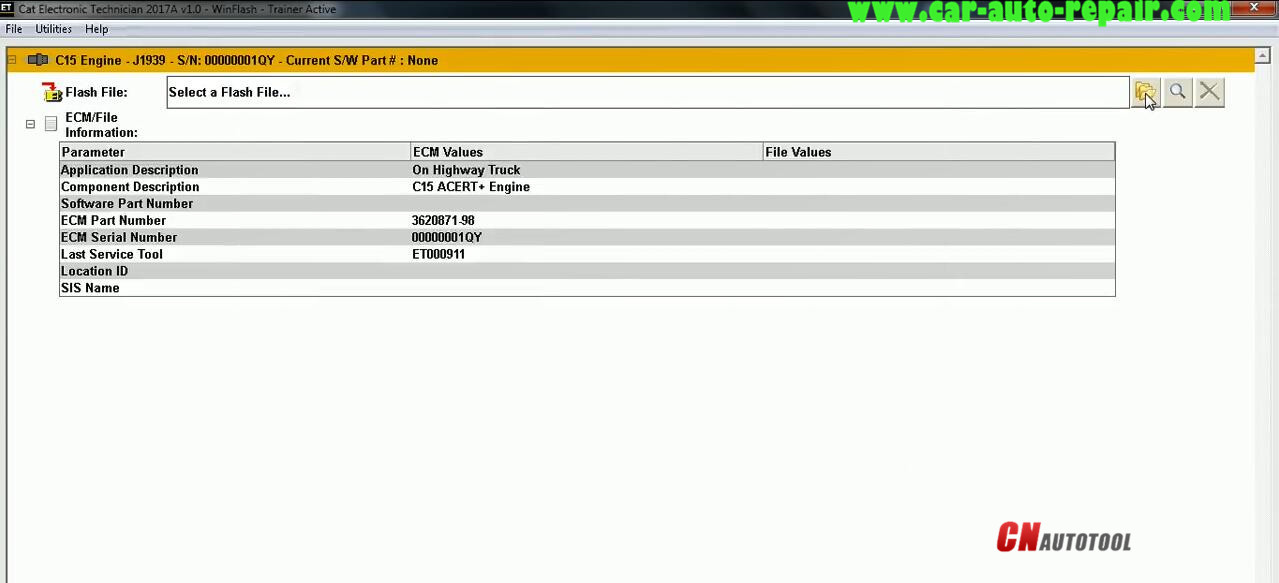
Here select “3825348.fls” Caterpillar flash file
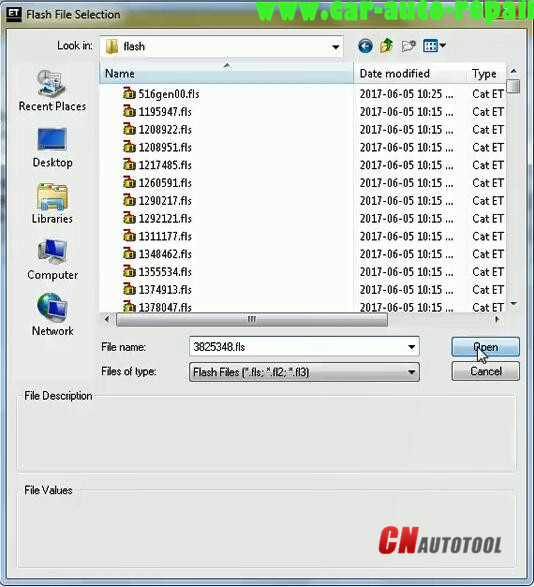
Then click “Begin Flash” button at left low corner
Flashing is process…,wait for completing
Now Flash completed successfully!
You can now go to Cat ET,return to WinFlash,or Exit the program
Done!
For more information about Car Diagnostic Scanner ,please visit our website sale@cnautotool.com
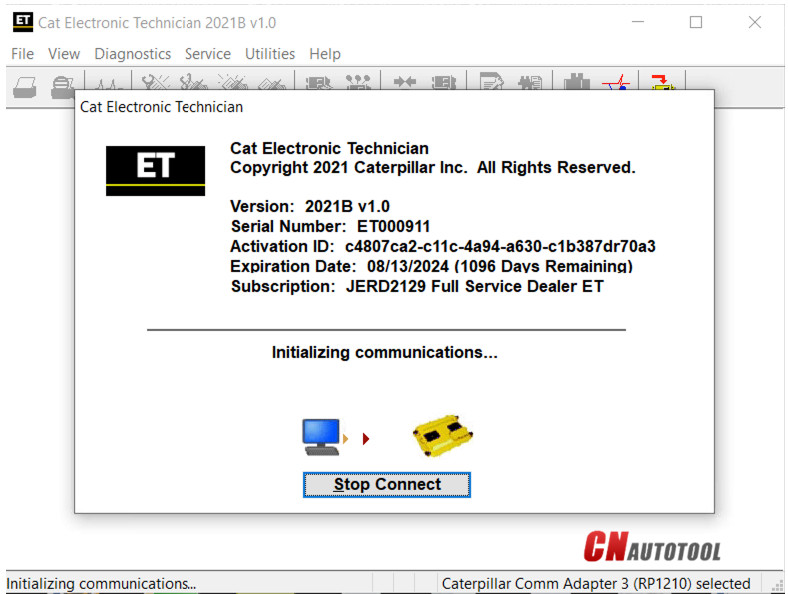
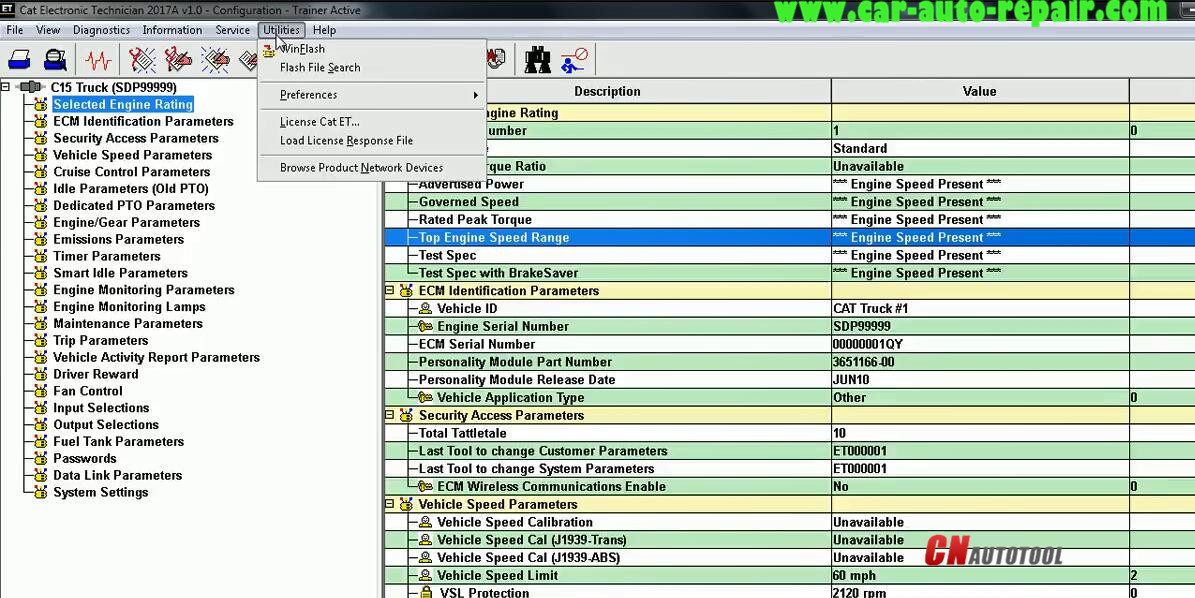
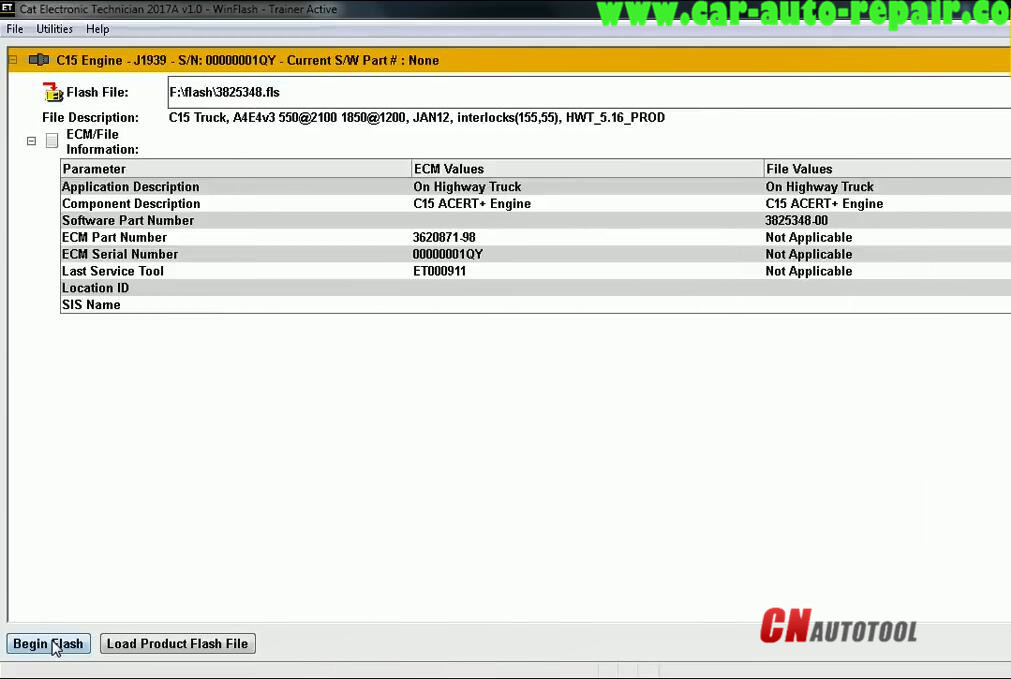
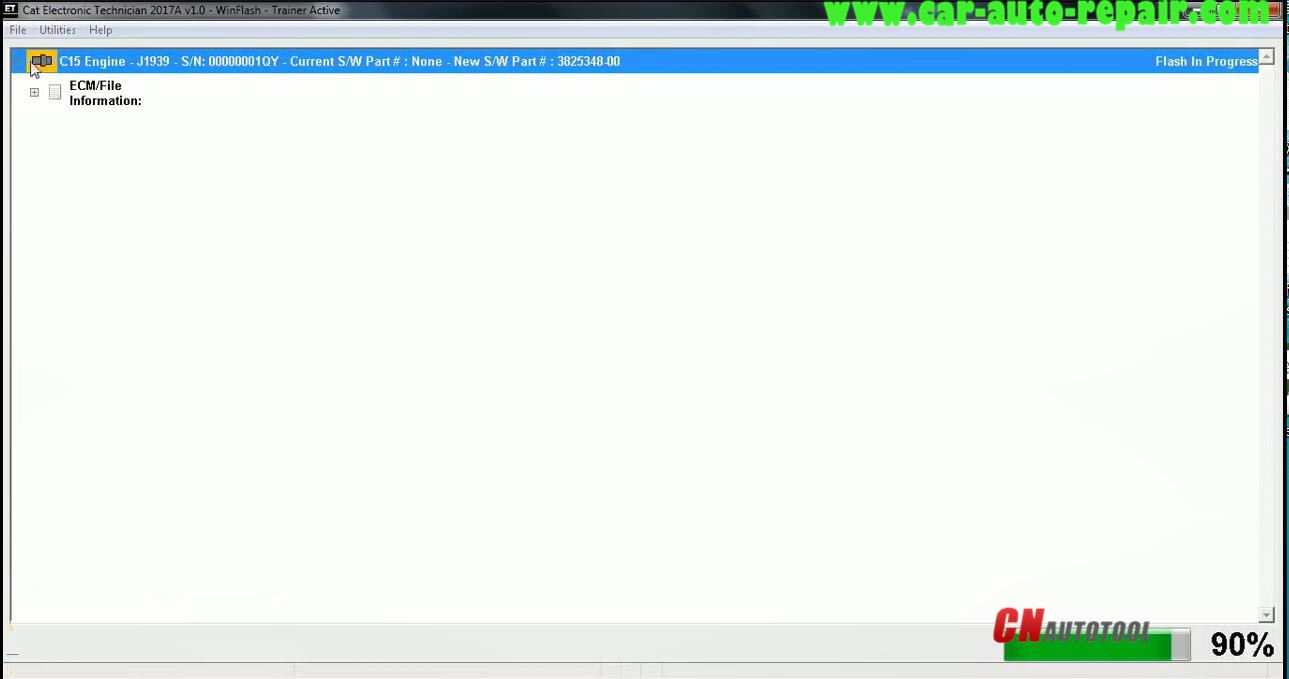
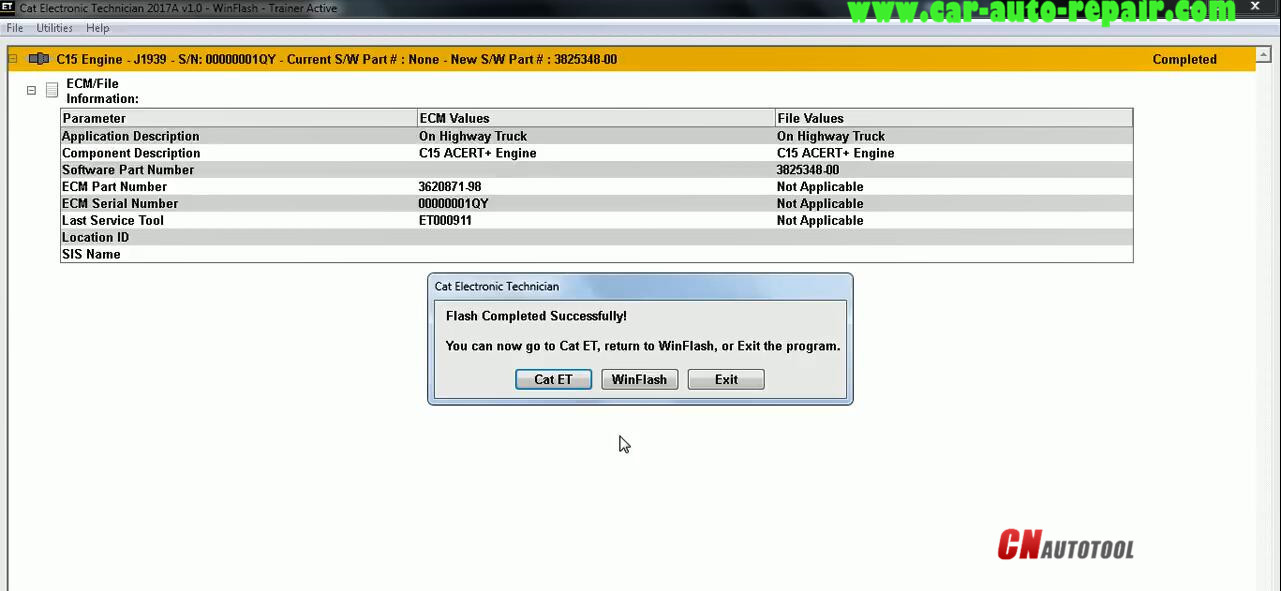
Leave a Reply