When you open KT200 ECU programmer software and prompt you to update the version with the words ‘New version found, start updating’, after clicking OK, there is no response, and cannot update the new version automatically, just download and install the driver/patch by CnAutotool.com engineer provided in this post, and the problem will be resolved soon.
Method 1: Free download KT200 V2022.10.01 software (new):
https://mega.nz/file/ONYEDYyK#7M1W1dBjjx50Xp6sqC9kcO0uD1GDMO_CgntOi7fkOBg
Size: 910.5 MB
Note: the software version is the same as before, but the factory has fixed the bug that software flash and not open problem.
Important tips to install KT200 software:
DO NOT connect KT200 ECU programmer, go to run renew driver64.exe directly
Connect KT200 and computer via USB cable, then run exe
Note: Don’t disconnect USB during the process
Install exe, then run KT200.exe
Method 2: Free download the latest KT200 patch and dfb2xx.ll
https://mega.nz/file/Mbs3XBwY#Ia3erk1QfYFLk5P8fO9JlU3rHBK5fE2Smo2oXGuG0Zo
Size: 40.4MB
Installation steps:
Unzip the files downloaded
Load and install the Patch SP20221024 (1)
Click install, then all select YES
Copy dfb2xx.dll to replace the specified folder file
Copy and paste dfb2xx.dll to C:/KT200-master/DFBTech_Driver/i386 folder
For the 32 bit system: copy and paste dfb2xx.dll to C:/Windows/System32 folder
For the 64 bit system: copy the dfb2xx.dll file to C:/Windows/SysWOW64 folder
Alright, KT200 software update process is done by the two methods above, and the new version software can be used normally.
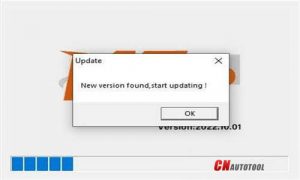
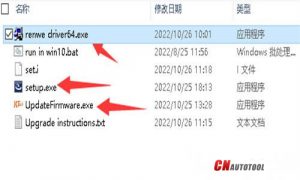

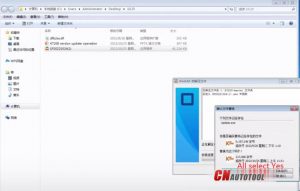




Leave a Reply